What’s the difference between PDF annotation and markup?
When it comes to reviewing PDFs in a creative or marketing workflow, annotation and markup are often used interchangeably, but they serve slightly different purposes. Annotation typically refers to comments, notes and other text-based feedback added to a PDF, allowing reviewers to ask questions or suggest edits. Markup, on the other hand, includes more visual elements like highlights, shapes, arrows or strike-throughs that call attention to specific parts of the design or content. Together, they create a richer feedback loop: Annotations provide context, while markups visually pinpoint exactly what needs attention. Using both ensures that feedback is easy to understand and act on.
Advantages of digital markup vs traditional print review
Switching from print-based PDF review to digital markup delivers a host of benefits for creative agencies and marketing teams. Digital tools allow for centralized feedback, audit-ready revision histories and instant notifications for all stakeholders. That’s in contrast to the disjointed and error-prone process of manually circulating hard copies. For teams managing multiple assets or working across distributed offices, using PDF drawing markup tools helps streamline the design review cycle and maintain brand consistency.
Platforms like StreamWork further elevate this experience by integrating markup and approval tools with project management workflows, ensuring every round of feedback is tracked, actionable and easily accessible for all collaborators — especially for teams looking to understand how to annotate online articles more efficiently.
Ultimately, embracing digital markup solutions is a strategic decision for marketing teams looking to minimize turnaround times and avoid the costly inefficiencies associated with traditional review processes. By adopting the right mix of free and integrated tools, creative projects stay on track — leading to higher quality outcomes and happier teams.
How do I annotate and mark up a PDF?
Annotating and drawing on a PDF is simple and effective when using modern PDF drawing markup tools. This lets you provide crystal clear feedback directly on your proofs, presentations or campaign materials. In today’s digital-first workflows, you can use browser-based solutions — like annotating a PDF in Chrome, desktop tools on Windows and integrated collaborative platforms like StreamWork — to efficiently mark up and comment on every design element. This streamlined approach makes feedback and approvals actionable and centralized, reducing delays in your design review process while boosting overall project clarity.
Step-by-step guide to using annotation and markup features
To begin annotating, first open your PDF using your preferred tool or platform — whether it’s a browser extension, a feature-rich desktop environment or a purpose-built creative workflow solution. Most tools will present a toolbar along the top or side, where you can select functions like highlighting, underlining, freehand drawing, adding shapes or inserting comments. Simply select the markup tool you need, then click and drag over the section you want to annotate. For example, you might use a highlight to draw attention to text or draw a rectangle to frame a specific image that needs revision. In collaborative tools like StreamWork, these annotations are saved in real-time and immediately visible to all reviewers so that feedback is always clear and traceable.
Highlighting, underlining and drawing shapes for feedback
While basic tools enable highlighting and underlining, more robust solutions now offer the ability to draw directly on your PDF; insert arrows, circles or custom shapes; and even add sticky notes or pins. These drawing markup capabilities are ideal for detailed creative feedback — think storyboards, presentations or multi-page campaign proofs. For instance, a marketing manager might freehand drawing tool circle an off-brand logo placement, highlight text that needs rewriting and insert a comment to clarify the required fix. By visualizing your feedback, you reduce the likelihood of misinterpretation and keep the creative process flowing.
Adding comments, pins and callouts to guide creative revisions
Making markups actionable begins by using digital comments, pins and callouts. In StreamWork, this is as simple as opening your PDF, selecting the relevant annotation tool, and placing a pin or callout directly on the area that needs revision. Use specific, context-focused comments that clarify exactly what needs attention. Pins allow reviewers to draw attention to specific sections, while callouts give more detailed instructions or feedback so that revisions stay focused and effective.
Solutions and best practices for PDF annotation and markup
There are a number of ways to markup a PDF, both online and offline, giving you flexibility when gathering feedback during the design review process. Thanks to advancements in PDF drawing markup tools and cloud-based solutions, it's now easier than ever to annotate PDF files for free without being tied to a specific device or software. Whether you're working on Windows, Mac or directly in a browser like Chrome, multiple tools support seamless annotation.
Using browser-based and integrated solutions
When deciding how to annotate a PDF, consider which workflow best suits your creative team's needs. Browser-based tools, like Chrome's built-in PDF viewer or online PDF annotator platforms, allow for quick on-the-fly reviews — perfect for lighter feedback sessions. More advanced, integrated proofing and feedback tools like StreamWork deliver collaborative commenting, task assignment and version control, making them a must for marketing teams and agencies managing complex projects. StreamWork's integrated proofing ensures your team not only annotates and marks up PDFs but also converts annotations into actionable next steps, bridging the gap between feedback and execution.
Overview of online and free PDF annotation and markup solutions
There are plenty of solutions for teams looking to annotate and mark up PDFs free of charge, including options like Adobe Acrobat Online, Kami, PDFescape and even built-in tools like Microsoft Edge’s PDF viewer. These platforms let users leave comments, highlight sections, draw shapes and add text boxes — perfect for remote teams needing fast, visual feedback without installing extra software. Many browser-based tools also integrate with Google Drive, streamlining collaboration right from your workspace. If you're looking for a platform that combines these features with full creative workflow support, StreamWork lets you annotate and markup PDFs for free, making it easy to keep feedback, files and approvals all in one place.
Best practices for streamlining markups and ensuring clarity
To make the most out of digital markups, aim for clear, concise feedback. Reference the project brief directly in your comments, and avoid vague suggestions that could result in more revision cycles. Take advantage of markup features like color coding and categorizing annotations by priority or type, which can help designers easily identify and act on the most urgent changes. With these sort of markup practices, you not only get better-quality feedback but also faster, more reliable approvals.
Ultimately, the best approach combines robust drawing and markup tools with seamless collaboration. By using integrated solutions that fit your workflow, you empower your creative team to deliver faster, clearer and more insightful feedback on every design review.
How StreamWork elevates PDF annotation and design review
StreamWork revolutionizes the way marketing teams and agencies handle PDF annotation and design review by centralizing all feedback, markups and approvals in a single, intuitive interface. Instead of juggling multiple emails, disconnected review tools or scattered feedback, StreamWork brings everyone together in one collaborative space. This means that every version of your creative asset, every markup and every comment is accounted for — no matter how many stakeholders or revision cycles there are.
Centralized review and feedback for all creative files
Whether you're handling PDFs, images, videos or other creative assets, StreamWork's integrated proofing and feedback tools make it easy to consolidate reviews across file types. Team members and clients alike can highlight sections, draw shapes, pin comments and call out important revisions directly on the asset. No more hunting through scattered threads or deciphering vague notes; annotation toolbar features and markup toolbar options keep feedback organized and help reviewers emphasize key points or quickly insert a text box to clarify intent. No more hunting through scattered threads or deciphering vague notes; feedback is instant, clear and always tied directly to the relevant point in the file.
Real-time comments, markups and approval tracking
In StreamWork, the review process is interactive and dynamic. Real-time collaboration means reviewers see updates as they happen and can build on each other’s suggestions, speeding up your approval cycles. Teams can convert feedback on marked-up PDFs into clear, actionable tasks with statuses — such as "In Progress," "Needs Review" or "Complete" — so everyone knows what stage a revision is in.
To eliminate lag in your workflow, StreamWork includes automated notifications that alert stakeholders when it’s their turn to review or approve. Approval status is always visible, so everyone knows exactly where a project stands — crucial for keeping campaigns on schedule. And with project dashboards, you can stay on top of reviews, approvals, overdue tasks and overall project health. This level of organization not only clarifies responsibilities but also prevents the dreaded feedback black hole, where tasks get lost or delayed.
Versioning and audit trails
StreamWork automatically keeps track of every file iteration with version control, allowing teams to review the evolution of a design and compare revisions side by side. This means that all edits — from minor text tweaks to major visual adjustments — are documented and accessible at any time. The built-in audit trail logs who made each change and when, making reviews transparent for everyone involved. For marketing teams and agencies, this not only builds trust but also provides the documentation needed for compliance and client reporting.
Seamless integrations with your favorite tools
Unlike standalone PDF or creative proofing tools, StreamWork plays well with top project management solutions like Asana, Monday.com and Slack. That means no more duplicating efforts or context-switching. Updates made in StreamWork sync across platforms, so your team stays informed wherever they work. This seamless workflow integration supercharges productivity and encourages cross-functional collaboration between creatives, marketers and clients.
Boosting creative output and working smarter
With StreamWork, the benefits extend well beyond annotation. Centralized review leads to fewer revision cycles, clarity around actionable feedback, and a significant reduction in wasted time and costly errors. By eliminating bottlenecks and redundant admin, StreamWork enables marketing teams and agencies to focus their energy where it matters most — on delivering exceptional, on-brand creative work.
Whether you're managing a PDF file, reviewing multiple PDF documents, engaging in note taking or simply ready to start writing on a document to edit or provide feedback, StreamWork's advanced features make the entire process seamless, precise and productive.
Ready to give it a try? Sign up for a free trial of StreamWork, and experience the difference in creative collaboration.
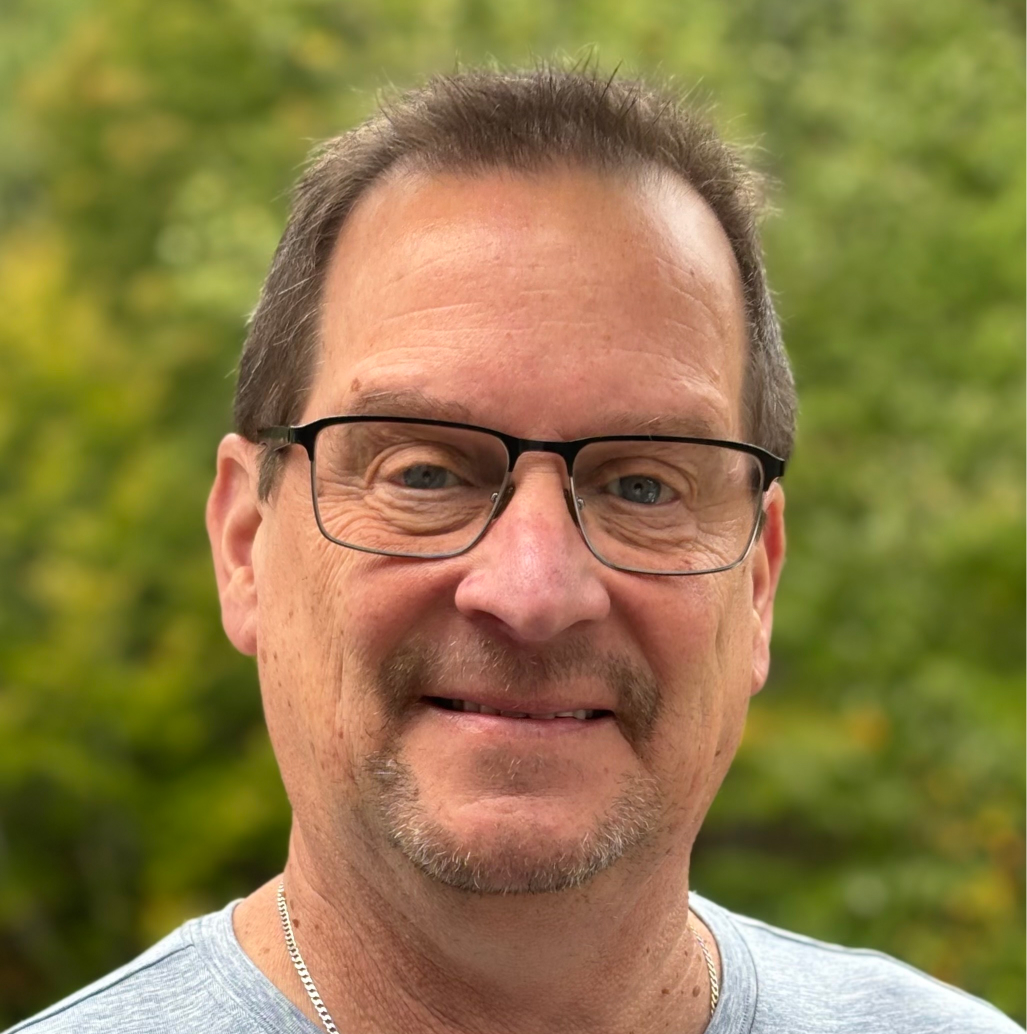
.jpg)